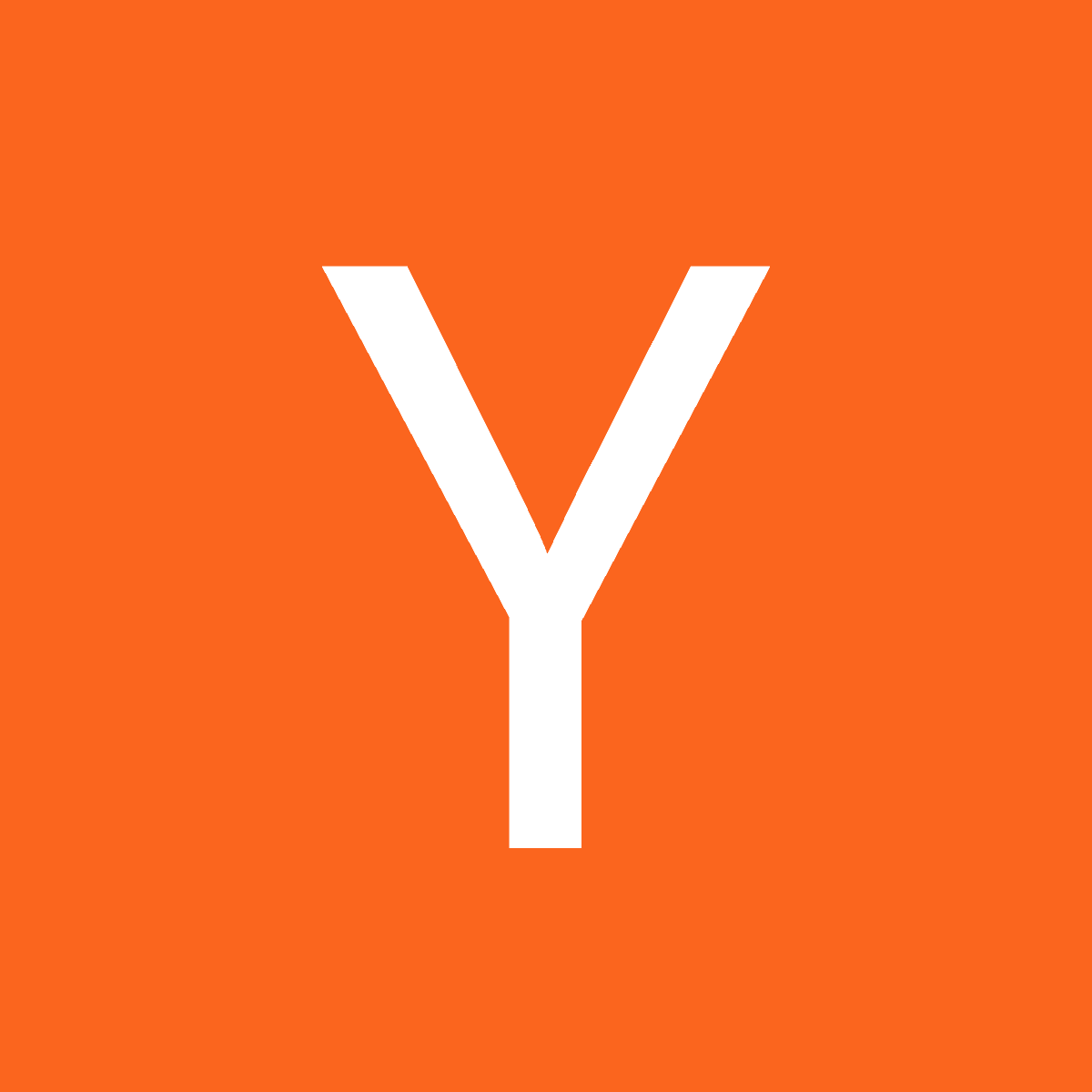Product
We’re pleased to announce a new Signals view. This new view makes it dramatically easier to manage all your signals in one place. Read on to learn how the Signals view gives you visibility into your workflows.
What are the benefits of the new Signals view?
The Signals table is like an email inbox for your alerts. It provides a concise view of all of your signals, and an intuitive interface for you to assign, change the status of, or archive your signals.

Selecting a particular signal opens a new details panel on the right side of your screen. This panel contains a more in-depth view of the information associated with that signal, such as Slack comments from your team, the full signal message and data, and current subscribers and tags. You may also see comments associated with replies to the Slack thread if a message was sent to your team.
Since the panel is sticky, there’s no context switching when you move between signals.
Our favorite new feature: dynamic data columns
To best highlight the data relevant to each signal, we've added the new dynamic data columns feature. With this feature, you can directly display data fields from your signal in each signal row. Using dynamic data columns allows you to surface the signal's key information in the main view of your table. The table is customizable as well, allowing you to reorder and hide columns according to what you need to see.

FAQ
What are we announcing today?
The new Signals table view improves how you view and act on signals in Avenue. It’s now live for all Avenue customers.
What is a Signal in Avenue?
You can think of signals as tickets. In Avenue, signals are created every time a monitor is triggered. Here are a couple of examples:
Monitor: new customer sign ups
Event: Customer X has signed up and is ready to be onboarded
Signal created: Onboard Company X
Signal assigned to: Customer success team
Monitor: SLA breach
Event: >24 hour time span between rental application submission and application processing
Signal created: Begin processing prospective tenant’s application
Signal assigned to: Leasing office
Signals can be assigned and reassigned to team members, acknowledged, commented on, and closed out (resolved).
How does the new view differ from the old view?
The old view didn’t show a sticky sidebar, so you lost context whenever you wanted to view details about a signal. Additionally, the old view didn’t offer dynamic columns. Now, Avenue users can customize how they view their signals, and take action easily and immediately from within the platform.